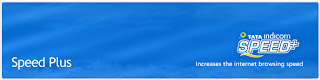
Speed+
Speed + is a software application which enhances the speed of wireless internet. Once installed, this application would automatically detect your Tata Indicom wireless internet connection and speed up your internet.
Highlights of Speed+
Increases the internet browsing speed:
Speed+ increases the internet browsing speed by applying various compression techniques and protocol optimization.
Reduces the upload and download time in FTP:
Speed+ significantly reduces the upload and downloads time.
Effective in low signal areas :
Speed+ provides uninterrupted wireless connection in low signal areas thus reduces drops and session time outs for your internet.
Operating system Compatibility:
This application works on Windows 2000, Windows XP & Windows Vista.
FAQ
Who all can use this software?This software can be used by all Tata Indicom users who access wireless internet through-
Data Card/USB modem/Plug2surf OR
Mobile OR
Walky
How to use this software? You have to Download & Install this software on your computer. Upon installation, Speed+ will automatically detect Tata Indicom’s wireless internet connection and start enhancing internet speed.
Note : During internet browsing this software compresses the images/pictures shown on the web page. If in case you wish to view an image on a Web page in its original quality, Press ctrl+F5. You can use the Help section of this application to know more information
Speed+
Installation Manual for Speed +
SUPPORTED OPERATING SYSTEMS AND APPLICATIONS
Hardware/OS
- Windows XP SP1 or higher, Windows 2000 all Service Packs & Windows Vista
- Minimum requirement: Pentium III or higher
Browsers
- IE 6 and higher
- Netscape 7 and higher
- Mozilla Firefox 1.5 and higher
Speed+
Following are the steps to be followed for installation of Speed +
Select Speed + Version 4.1.4.48 for setup.
Figure 1.0 – Initializing the setup.
Figure 2 – Click Next to install the application.
Speed+
Figure 3 – Please read agreement note and click Yes to process.
Figure 4 – Select program installation location.
Speed+
Figure 5 – Installation will continue.
Figure 6 – Click Finish to complete the install
Speed + is a software application which enhances the speed of wireless internet. Once installed, this application would automatically detect your Tata Indicom wireless internet connection and speed up your internet.
Highlights of Speed+
Increases the internet browsing speed:
Speed+ increases the internet browsing speed by applying various compression techniques and protocol optimization.
Reduces the upload and download time in FTP:
Speed+ significantly reduces the upload and downloads time.
Effective in low signal areas :
Speed+ provides uninterrupted wireless connection in low signal areas thus reduces drops and session time outs for your internet.
Operating system Compatibility:
This application works on Windows 2000, Windows XP & Windows Vista.
FAQ
Who all can use this software?This software can be used by all Tata Indicom users who access wireless internet through-
Data Card/USB modem/Plug2surf OR
Mobile OR
Walky
How to use this software? You have to Download & Install this software on your computer. Upon installation, Speed+ will automatically detect Tata Indicom’s wireless internet connection and start enhancing internet speed.
Note : During internet browsing this software compresses the images/pictures shown on the web page. If in case you wish to view an image on a Web page in its original quality, Press ctrl+F5. You can use the Help section of this application to know more information
Speed+
Installation Manual for Speed +
SUPPORTED OPERATING SYSTEMS AND APPLICATIONS
Hardware/OS
- Windows XP SP1 or higher, Windows 2000 all Service Packs & Windows Vista
- Minimum requirement: Pentium III or higher
Browsers
- IE 6 and higher
- Netscape 7 and higher
- Mozilla Firefox 1.5 and higher
Speed+
Following are the steps to be followed for installation of Speed +
Select Speed + Version 4.1.4.48 for setup.
Figure 1.0 – Initializing the setup.
Figure 2 – Click Next to install the application.
Speed+
Figure 3 – Please read agreement note and click Yes to process.
Figure 4 – Select program installation location.
Speed+
Figure 5 – Installation will continue.
Figure 6 – Click Finish to complete the install




No comments:
Post a Comment